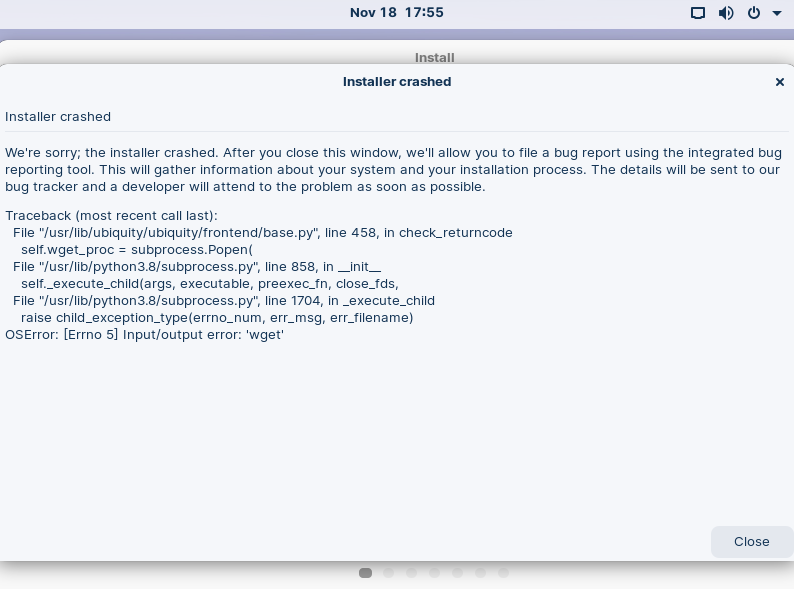Hello @evilthinker
I’m sorry to hear that you’re having trouble installing Ubuntu. Based on the traceback you provided, it seems like there might be a problem related to an input/output error. Here’s a step-by-step guide to help you diagnose and potentially resolve the issue:
-
Verify the ISO File Integrity:
- Before burning or flashing the ISO, ensure that the downloaded file is not corrupted. Use a checksum tool like
sha256sumto verify the integrity of the ISO file.sha256sum /path/to/your/ubuntu.iso - Compare the output with the official checksum provided by Ubuntu for that specific version.
- Before burning or flashing the ISO, ensure that the downloaded file is not corrupted. Use a checksum tool like
-
USB/DVD Media:
- Try using a different USB drive or DVD if you are using one. Faulty or old USB drives can sometimes cause issues.
- Ensure you’re using a reliable tool to create your bootable media, such as Rufus for Windows or
ddfor Linux.
-
Disk Issues:
- An
Input/output erroroften indicates a hardware-related issue. It’s possible your hard drive or SSD might have errors or bad sectors. - If you have another hard drive or SSD, try installing on that to check if the issue persists.
- If you’re comfortable, boot into a live environment and use tools like
smartmontoolsto check the health of your drive.
- An
-
Memory Issues:
- Faulty RAM can be a culprit in some installation issues. Consider running a memory test. You can do this from the GRUB menu when booting from the Ubuntu installation media by selecting the
Test memoryoption.
- Faulty RAM can be a culprit in some installation issues. Consider running a memory test. You can do this from the GRUB menu when booting from the Ubuntu installation media by selecting the
-
Check for Typo in Error:
- The traceback mentions
'wet'as the file that caused the error, but it might be a typo or corruption in the traceback message itself. The actual file should likely be'wget'. If this is a consistent typo, it might be an issue with the ISO file or the installation process.
- The traceback mentions
-
Try a Different Ubuntu Version or Flavor:
- While it’s not always ideal, sometimes trying a different version or flavor of Ubuntu can bypass specific bugs or compatibility issues.
-
Advanced Debugging:
- Boot the installer with debugging enabled. This might provide more detailed logs which could help pinpoint the problem.
- Check
/var/log/syslogand/var/log/installer/debugfor more detailed information on what might be going wrong.
-
Report the Bug:
- If you’ve gone through the above steps and the issue persists, it’s a good idea to report it, as the installer suggested. The Ubuntu community is active, and developers or experienced users might provide a solution or workaround.
Lastly, if you’re still encountering issues, consider seeking help from the Ubuntu community forums or other Linux communities. There are many experienced users and developers who might have encountered a similar issue and can provide assistance.